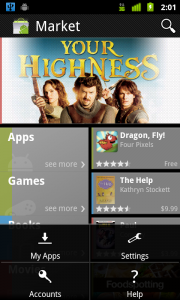If you are impatient, you can skip directly to the solution.
The new implementation of the Android Map (v2) is great in many ways and their support for map fragments is awesome, but they fall a bit short in a couple of minor but very necessary implementations. That makes the maps API a bit incomplete.
I am referring in particular to the ability to distinguish between a user dragging (panning) the map, verses a programmatic move of the map.
That looks like a very basic need that a lot of Android programmers would face when dealing with the new map implementation. I have a number of apps, where I would like to update the map after the user has panned the map to a new location and I want to do that ONLY after they had stopped moving the map. I don’t want to trigger multiple updates while they are in the process of panning.
As you can deduce so far, there is no straight up way to implement this very basic behavior… or at least I could not find one. So, if you have found one, please let me know… I am only human and I might have missed something!
There are a couple of listeners implemented that kind of give you something to work with at a first glance, but they are both incomplete.
We have onCameraChangeListener, which gets called every time the map moves, zooms in/out or the camera angle changes, but it is completely useless in helping us implement the above needed behavior. It does not tell you in any way if the map was moved due to a user interaction or due to some other event triggering the map’s “camera change”. Furthermore, if you implement this listener you will notice that it gets triggered multiple times during a map panning. So, this makes it completely inefficient, especially when you are fetching data over the network all the time. The implementation of this listener could have been a bit more complete, if the only added a boolean value to the GoogleMap.OnCameraChangeListener indicating if the action was done by a human or not. Just like they implemented the SeekBar.OnSeekBarChangeListener.
Furthermore, you might think that this situation can be remedied with the map’s setOnMapClickListener, but you would be wrong, as you cannot use it in any way to distinguish between a touch down and a touch up events.
That finally leads us down the path of implementing this basic map behavioral need ourselves! I would like to think that Google does this to us, because they know we are better programmers than those stinking iOS dudes, who are used to getting anything they need handed on a platter of APIs:-) But may be I am wrong again…
So, a basic search led me to a couple of stackoverflow posts that try to tackle this issue:
How to handle onTouch event for map in Google Map API v2?
Google maps android api v2 – detect touch on map
But that sill did not completely solve my problem due to a couple of reasons. One is that they use an ugly static boolean variable to communicate back to the map activity if the map was touched or not. Furthermore they use that boolean in the setOnCameraChangeListener to decide whether to update the map or not, which flat out does not work. And the reason it does not work is because in most of the cases the setOnCameraChangeListener listener is triggered before the boolean value was updated, resulting in a failure of the code after that to execute.
So I took all this and made a few small but significant changes, namely using a custom interface to trigger the map to update at the right time. The TouchableWrapper class declares a UpdateMapAfterUserInterection interface, which is implemented by the Map Activity. That gives us a very fine control over the map events and what we want to do with them. Now a complete disclaimer… This all works very well, but it is a hacky way of doing things. Extending the map fragment, then putting a frame layout on top of if to intercept user interaction and then passing it over to the map activity just feels (and is) hacky. But it is the best solution I could find or think of for now. Please share if you have a better solution!
Here is the complete implementation:
TouchableWrapper class defining the UpdateMapAfterUserInterection interface
public class TouchableWrapper extends FrameLayout {
private long lastTouched = 0;
private static final long SCROLL_TIME = 200L; // 200 Milliseconds, but you can adjust that to your liking
private UpdateMapAfterUserInterection updateMapAfterUserInterection;
public TouchableWrapper(Context context) {
super(context);
// Force the host activity to implement the UpdateMapAfterUserInterection Interface
try {
updateMapAfterUserInterection = (ActivityMapv2) context;
} catch (ClassCastException e) {
throw new ClassCastException(context.toString() + " must implement UpdateMapAfterUserInterection");
}
}
@Override
public boolean dispatchTouchEvent(MotionEvent ev) {
switch (ev.getAction()) {
case MotionEvent.ACTION_DOWN:
lastTouched = SystemClock.uptimeMillis();
break;
case MotionEvent.ACTION_UP:
final long now = SystemClock.uptimeMillis();
if (now - lastTouched > SCROLL_TIME) {
// Update the map
updateMapAfterUserInterection.onUpdateMapAfterUserInterection();
}
break;
}
return super.dispatchTouchEvent(ev);
}
// Map Activity must implement this interface
public interface UpdateMapAfterUserInterection {
public void onUpdateMapAfterUserInterection();
}
}
MySupportMapFragment class
public class MySupportMapFragment extends SupportMapFragment{
public View mOriginalContentView;
public TouchableWrapper mTouchView;
@Override
public View onCreateView(LayoutInflater inflater, ViewGroup parent, Bundle savedInstanceState) {
mOriginalContentView = super.onCreateView(inflater, parent, savedInstanceState);
mTouchView = new TouchableWrapper(getActivity());
mTouchView.addView(mOriginalContentView);
return mTouchView;
}
@Override
public View getView() {
return mOriginalContentView;
}
}
The layout for the map activity
<fragment xmlns:android="http://schemas.android.com/apk/res/android"
android:id="@+id/mapFragment"
android:layout_width="match_parent"
android:layout_height="wrap_content"
android:layout_alignParentBottom="true"
android:layout_below="@+id/buttonBar"
class="com.myFactory.myApp.MySupportMapFragment"
/>
And finally the Map Activity
public class ActivityMapv2 extends FragmentActivity implements UpdateMapAfterUserInterection {
@Override
protected void onCreate(Bundle savedInstanceState) {
super.onCreate(savedInstanceState);
setContentView(R.layout.activity_main);
}
// Implement the interface method
public void onUpdateMapAfterUserInterection() {
// TODO Update the map now
}
}